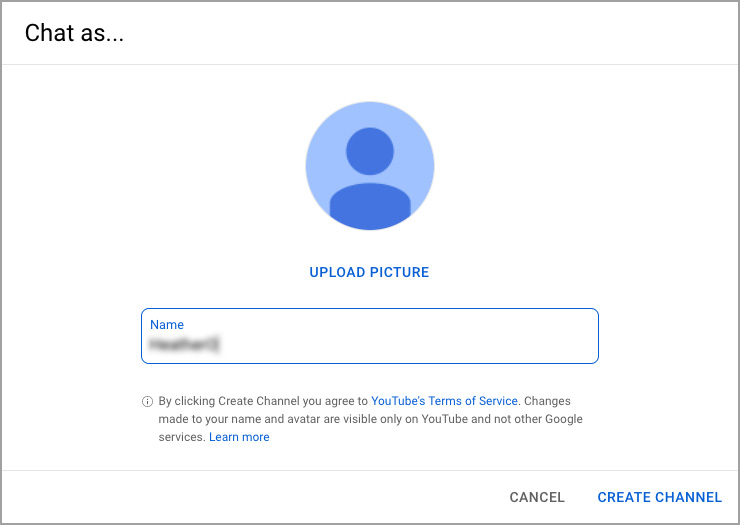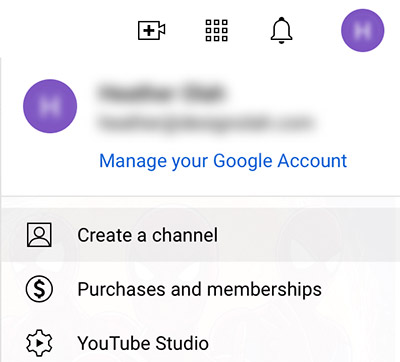Worship Online
Services are live-streamed at 10am here, and also on our YouTube channel and through Zoom.
Ways to watch:

How to use the Live Chat during worship
YouTube may prevent you from participating in the live chat until you have created a YouTube account, which they call a YouTube Channel. It’s simple and quick to do.
Inside the chat window, you might see a button that says “Create a Channel to Join the Chat.” Click it and sign into your Google account, or create one if you don’t already have one. You can use any existing email address to create a free Google account.
Once logged in, you will see a window that says “Chat as…” at the top. Choose a name that will act as your display name in the live chat. Click “Create Channel” (don’t worry, you won’t actually have to do anything with your channel). That’s it! Now you can participate in the worship live chat.
Alternatively, you might see a button in the live chat window that says “Sign in to chat.” Click that button and sign into your Google account.
If you aren’t taken to the “Chat as” window automatically, then click on your user icon in the upper right corner and select “Create a channel” from the menu. Give yourself a display name, then click “Create Channel.”
Finally, navigate back to the WGUMC live stream and you should now be able to participate in the live chat!